- Apps
How to Transfer Apps between Two PCs with Ease
Transforming programs across PCs might be difficult, but it can be done with the correct tools and methods. You'll want your programs to accompany you whether you upgrade hardware, switch operating systems, or switch computers. Windows features, third-party applications, cloud services, and manual transfers may assist. This detailed tutorial will cover these options to make switching to your new PC easy.

Method 1: Windows Backup And Restore
Using Windows Backup & Restore to move programs across PCs is simple. This method creates a backup image of your PC and restores it on your new one, transferring all your data, system settings, and some installed programs.
Using Windows Backup And Restore
Create a System Image on Your Old PC: Open Windows 7's Control Panel, go to System and Security, and click Backup and Restore. Select Create system image here. Your system and applications will be backed up and ready to restore on your new computer. Choose a Backup Location: The system image needs space on an external hard drive or network location. Check the drive's capacity for backup files.
Go to Recovery Options under Advanced Startup settings on your new computer to restore the system image. System Image Recovery restores external disk or network images. Your new PC will have the same apps and settings as your previous one. Although Windows Backup and Restore streamlines system transfers, it could be better. Hardware compatibility concerns may arise, and hardware-dependent or system-specific applications may not transfer effectively.
Method 2: Third-Party Software
While Windows Backup is helpful, there may be better ways to move programs and information carefully. PCmover and EaseUS Todo PCTrans may let you transfer particular software, data, and settings across computers.
Lap Link Pcmover
PCmover is a premium solution for file, program, and configuration transfers across PCs. It's one of the most complete app migration solutions, supporting installed programs, user profiles, and customizations.
Using Pcmover:
PCMover on Both PCs: Install PCMover on your old and new PCs. Link the two PCs using a network connection, USB cable, or Wi-Fi, whatever is easiest. Choose What to Transfer: PCMover lets you transfer particular programs and files instead of everything.
Transfer and Finish: Follow on-screen directions to transfer. The program will be installed on your new PC. While PCmover is one of the most dependable techniques, it is premium software with a free trial for minor transfers.
Total Pctransease
Other good PCmover alternatives include EaseUS Todo PCTrans, which has free and premium versions with comparable features. The program may transfer data, apps, and settings via local network, external storage, or cloud image.
Utilizing Easeus Todo Pctrans:
Software Installation: Get EaseUS Todo PCTrans for your old and new PCs. Method of Transfer: You may transfer programs by network, picture file, or external device. Transfer Apps: Select The program that scans your old PC for suitable applications after connecting them. You may pick which to migrate to the new device.
Finish Transferring: Transfer applications using the on-screen directions. Completed PCs will have programs loaded and ready to use. Also pricey, EaseUS Todo PCTrans' free edition limits the amount of programs you may transfer.

Method 3: Reinstalling Cloud Services Apps
Modern apps sync settings, preferences, and data with cloud storage or user accounts. Moving cloud-based software like Microsoft Office, Adobe Creative Cloud, and Google Drive is simple. Logging in lets you access your applications and data on any PC.
Windows Store applications may be re-downloaded by logging into your Microsoft account on a new PC. Favourite apps like Spotify, Dropbox, and OneDrive sync across devices.
Cloud Service App Reinstallation Steps
Your Account: Sign In, Launch, and log into the app on your new PC.
Reinstall or Sync: Most cloud-based programs let you access all your services and data after logging in. Apps associated with your cloud account are easier to reinstall.
Many cloud applications restore your specific settings and preferences when you log in. This removes manual setup.
Office 365 follows your documents, settings, and apps and reinstalls in a few clicks. Switching devices rapidly is beneficial.
Method 4: Manually Transferring Application Files
Some users prefer manual techniques, even when automated and third-party applications work well. Manually transferring files may work for lightweight programs, but this strategy may only work for some programs requiring system-level integrations or extensive registry settings.
Manually Transferring Apps
Most installed software is in the Program Files or Program Files (x86) directory on your previous PC.
Copy Application Folders: Copy application folders to external drives or clouds.
Paste folders in the proper directory on the new PC.
For simple access, create desktop or Start Menu shortcuts to apps.
This strategy works well for portable or system-independent software. It is not optimal for applications that need the Windows registry or other sophisticated system dependencies.
Method 5: App Transfers Using Windows Settings
Windows preferences provide rapid syncing of user-specific data and preferences without whole apps. Windows 10 and 11's Sync Settings lets you sync programs, themes, and settings across devices using your Microsoft account.
How To Sync Settings
Go to Settings> Accounts> Sync your settings on your old PC to turn on the app, theme, password, and other preference sync. Then, use the same Microsoft account on your new PC.
Data sync: Your account's programs, settings, and preferences will be transferred to your new PC. Basic applications using Microsoft services for data storage are examples. The settings of Microsoft ecosystem-dependent apps may be transferred via Sync Settings.
Final Takeaway
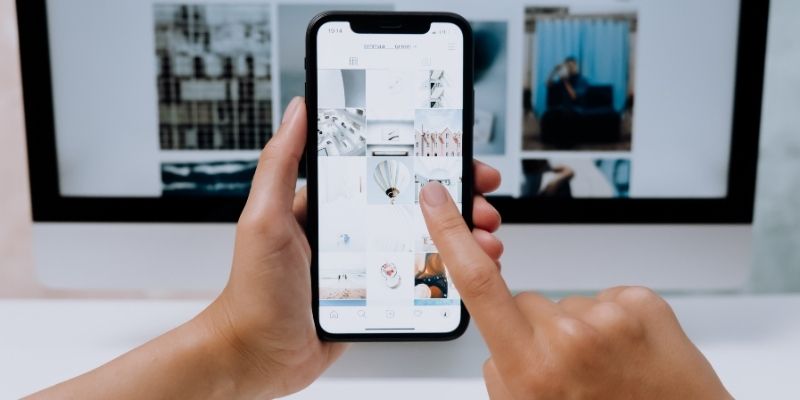
App transfer across PCs is easy. Transferring software to a new computer is easy using Windows Backup & Restore, PCmover, EaseUS Todo PCTrans, and cloud-based app synchronization. Windows Settings sync is excellent for transferring preferences and settings, and manual transfers work for specific programs. Different methods have pros and cons, so you may select the ideal one for a smooth transition. Moving to your new PC with all your favourite programs and settings is easy with proper preparation and the correct tools.





